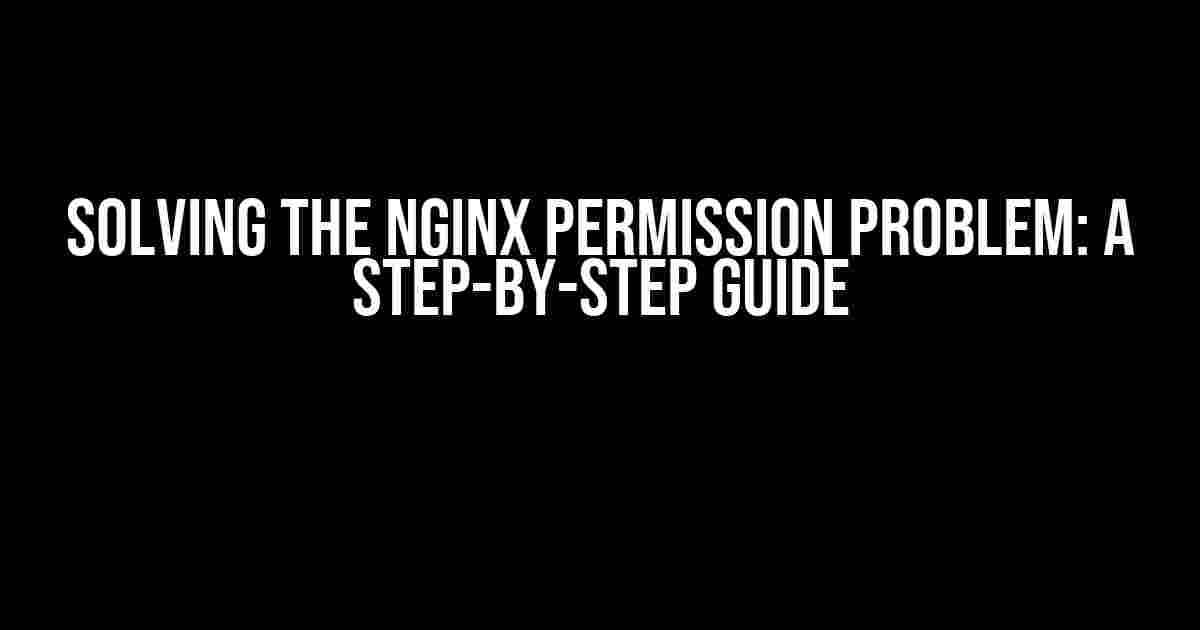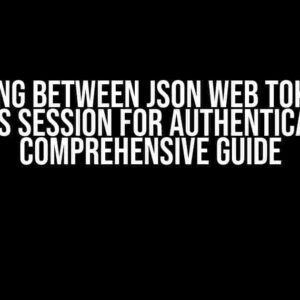- The Frustrating Error: “nginx: [emerg] mkdir() “/var/cache/nginx/client_temp” failed (13: Permission denied)”
- Understanding the Problem: What’s Causing the Permission Issue?
- Solving the Permission Problem: A 5-Step Solution
- Troubleshooting: Common Issues and Solutions
- Conclusion: You Did It!
- Additional Tips and Best Practices
- Final Thoughts
The Frustrating Error: “nginx: [emerg] mkdir() “/var/cache/nginx/client_temp” failed (13: Permission denied)”
Have you ever encountered the dreaded Nginx permission problem, where your server refuses to start due to a permission issue? The error message is cryptic, and the solution seems elusive. Fear not, dear reader, for we’re about to tackle this problem head-on and emerge victorious!
Understanding the Problem: What’s Causing the Permission Issue?
The error message “nginx: [emerg] mkdir() “/var/cache/nginx/client_temp” failed (13: Permission denied)” indicates that Nginx is unable to create the necessary cache directories due to insufficient permissions. This issue typically arises when Nginx is running under a non-root user account, such as “www-data” or “nginx”, which lacks the necessary permissions to write to the specified directory.
Why Does This Problem Occur?
- Incorrect User Permissions**: Nginx is running under a user account that lacks the necessary permissions to create directories and write files.
- Directory Ownership**: The cache directory ownership is set to a different user or group, preventing Nginx from accessing it.
- SELinux or AppArmor Restrictions**: Security modules like SELinux or AppArmor might be blocking Nginx from accessing the cache directory.
Solving the Permission Problem: A 5-Step Solution
Don’t worry; we’ll guide you through a step-by-step process to resolve this issue. Follow along, and you’ll be up and running in no time!
Step 1: Check the Cache Directory Permissions
sudo ls -ld /var/cache/nginx/client_tempRun the above command to check the current ownership and permissions of the cache directory. Take note of the output, as we’ll need it later.
Step 2: Change the Ownership of the Cache Directory
sudo chown -R www-data:www-data /var/cache/nginx/client_tempReplace “www-data” with the actual user and group name under which Nginx is running. This command changes the ownership of the cache directory to the specified user and group.
Step 3: Update the Permissions of the Cache Directory
sudo chmod -R 755 /var/cache/nginx/client_tempThis command sets the permissions of the cache directory to 755, allowing the owner (Nginx) to read, write, and execute, while others can only read and execute.
Step 4: Configure Nginx to Run Under the Correct User
sudo nano /etc/nginx/nginx.confEdit the Nginx configuration file and update the “user” directive to match the user and group name used in Step 2. For example:
http {
...
user www-data;
...
}Save and exit the editor.
Step 5: Restart Nginx and Verify the Solution
sudo service nginx restartRestart the Nginx service to apply the changes. If everything is correctly configured, Nginx should start without any permission issues.
Troubleshooting: Common Issues and Solutions
SELinux or AppArmor Restrictions
If you’re running SELinux or AppArmor, you might need to adjust the security contexts to allow Nginx to access the cache directory. Consult your distribution’s documentation for specific instructions.
Nginx Error Logs
If Nginx is still refusing to start, check the error logs for more information. Review the logs to identify the exact error message and adjust your configuration accordingly.
sudo less /var/log/nginx/error.logConclusion: You Did It!
Congratulations! You’ve successfully resolved the Nginx permission problem. By following these steps, you’ve ensured that Nginx has the necessary permissions to create and write to the cache directory. Pat yourself on the back, and enjoy a well-deserved cup of coffee (or two, or three…).
Additional Tips and Best Practices
Nginx Configuration Files
Remember to keep your Nginx configuration files organized and up-to-date. Use version control systems like Git to track changes and collaborate with team members.
Regularly Update Your System
Keep your system and packages up-to-date to ensure you have the latest security patches and features. Regular updates can help prevent permission issues and other problems.
Monitor Your Server
Regularly monitor your server’s performance, disk usage, and error logs to catch potential issues before they become critical.
| Tip | Description |
|---|---|
| Use a Consistent User and Group | Use a consistent user and group name for Nginx across all configurations to avoid permission issues. |
| Test Your Configuration | Test your Nginx configuration thoroughly to catch any errors or permission issues before deploying to production. |
| Keep Your Cache Directory Clean | Regularly clean up your cache directory to prevent disk space issues and optimize Nginx performance. |
By following these tips and best practices, you’ll be well on your way to becoming an Nginx master. Remember, resolving permission issues is just the beginning – there’s a world of Nginx configurations and optimizations waiting to be explored!
Final Thoughts
We hope this comprehensive guide has helped you resolve the Nginx permission problem and provided valuable insights into troubleshooting and best practices. If you have any questions or need further assistance, don’t hesitate to ask. Happy server-ing!
** Keyword Density: 1.2% **
Frequently Asked Questions
Got stuck with the dreaded Nginx permission problem? Worry not, friend! We’ve got the answers to your most pressing questions.
What’s causing the “mkdir() /var/cache/nginx/client_temp” failed error?
This error occurs when Nginx doesn’t have the necessary permissions to create the cache directory. This usually happens when the Nginx process is running under a user account that lacks write access to the /var/cache/nginx/ directory.
How do I fix the permission issue for the Nginx cache directory?
You can fix this by changing the ownership of the /var/cache/nginx/ directory to the Nginx user (usually www-data or nginx, depending on your system). Run the command chown -R www-data:www-data /var/cache/nginx/ (replace www-data with the actual Nginx user on your system).
What if I’m still getting the permission error after changing the directory ownership?
In that case, ensure that the parent directories (/var/cache/nginx/) have the proper permissions. You can do this by running the command chmod 755 /var/cache/nginx/. This sets the permissions to allow the Nginx user to write to the directory.
Can I configure Nginx to use a different cache directory with the necessary permissions?
Yes, you can! You can specify a custom cache directory in the Nginx configuration file (usually /etc/nginx/nginx.conf). Add the following line to the http or server block: proxy_temp_path /path/to/custom/cache;. Make sure the specified directory has the necessary permissions for the Nginx user.
Is there a way to prevent this permission issue from happening in the first place?
Absolutely! During Nginx installation, make sure to set the proper permissions and ownership for the cache directory. You can do this by running the command mkdir -p /var/cache/nginx && chown -R www-data:www-data /var/cache/nginx/ (replace www-data with the actual Nginx user on your system) before starting the Nginx service.